Advanced Spawning
What is Advanced Spawning?
Advanced spawning reduces lag in your game by using a single model for all buses of the same type. For example, all buses with the model "2023 IC CE" will only use one actual model, rather than 50 different models.
If you do not plan on using advanced spawning, you can delete the folder named BusSpawns in the Workspace.
Setup
1. Set SpawnType to "Advanced"
First, go to your SpawnerSettings and set the SpawnType to "advanced".
2. Set the Model Name Attribute
For all buses that will use the same model, set the ModelName attribute under your configurations to the name of the model you want (e.g., "2023 IC CE").
3. Organize the BusSpawns Folder
Ensure that the BusSpawns folder is ungrouped and placed into Workspace. You can now move the arrow wherever you want it to go. The bus's pivot will determine the position of the arrow, so feel free to rotate and move it.
The front of the bus will face in the same direction as the arrow, as long as the bus's pivot is set up correctly.
Tip: Duplicate and rename the arrow to match the bus number.
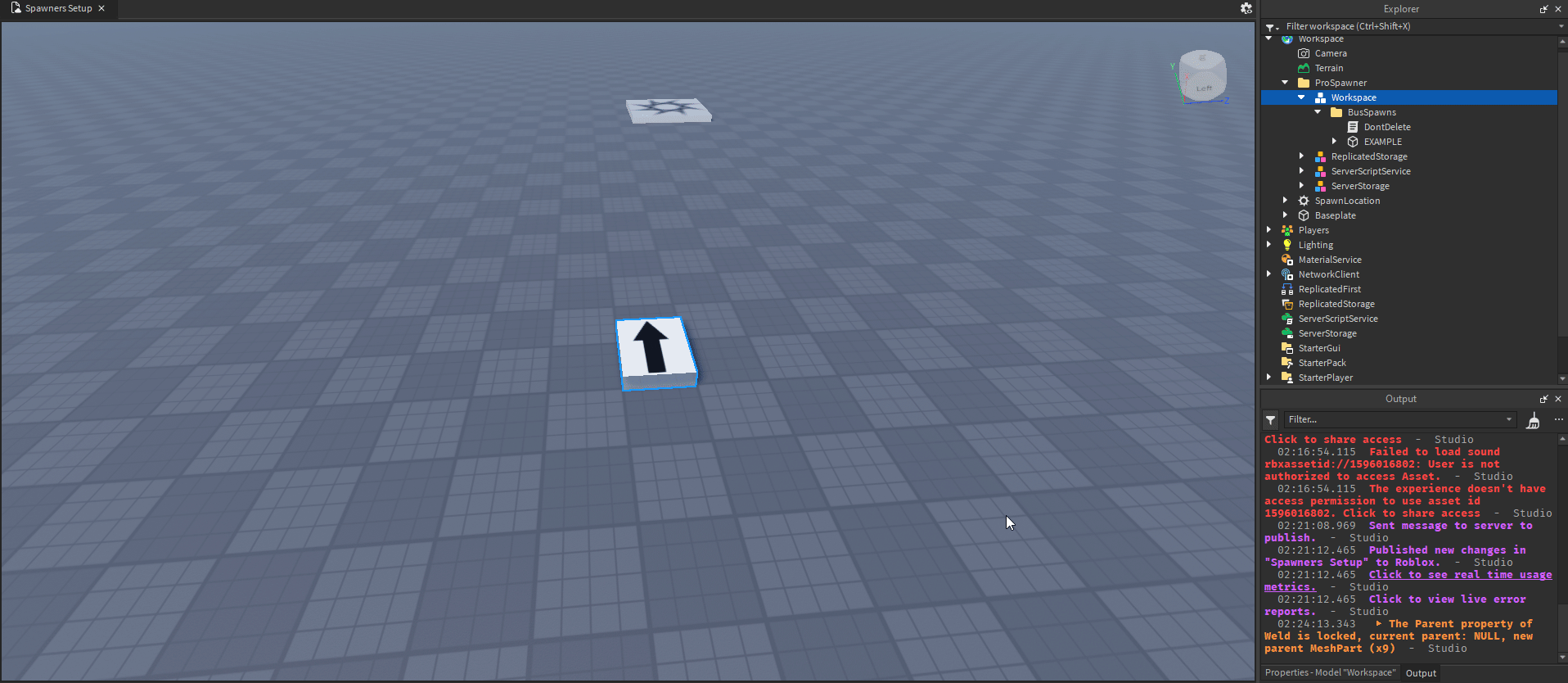
4. Repeat for Each Model
Repeat steps 2 and 3 for each bus model you have.
5. Issues with Pivot
If the bus is not pivoting correctly, all you have to do is reset the pivot on the bus model.

Congratulations, You Have Set Up Advanced Spawning!
By following these steps, you should now have advanced spawning set up, which helps reduce lag and improves performance in your game.
Still need support? Join our Discord Server for help!.